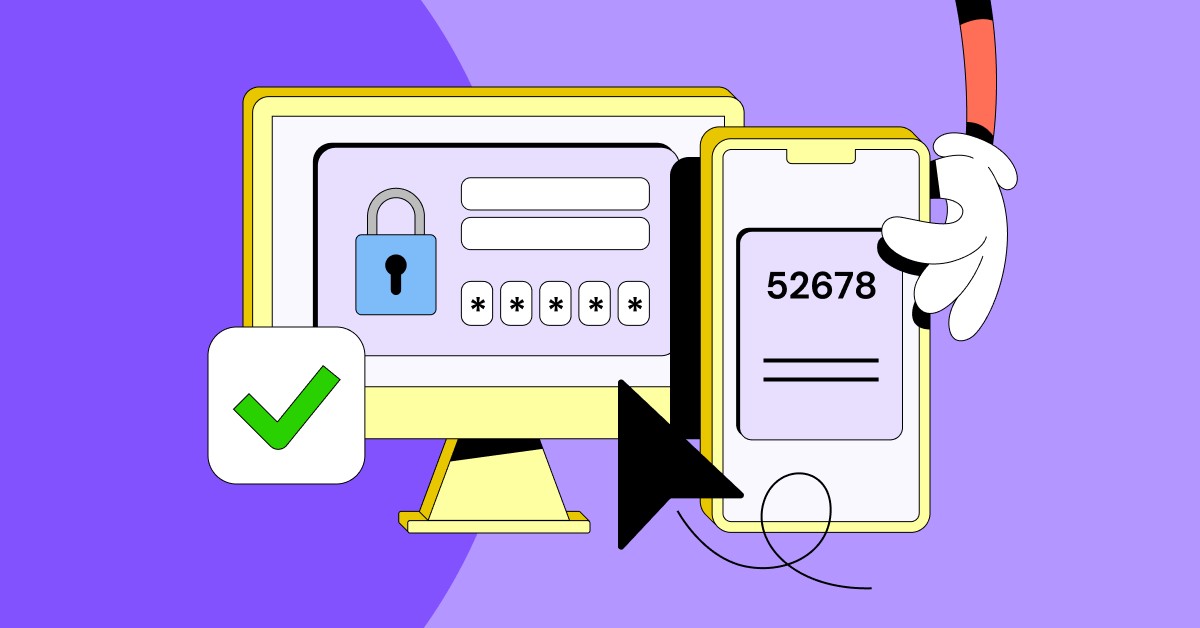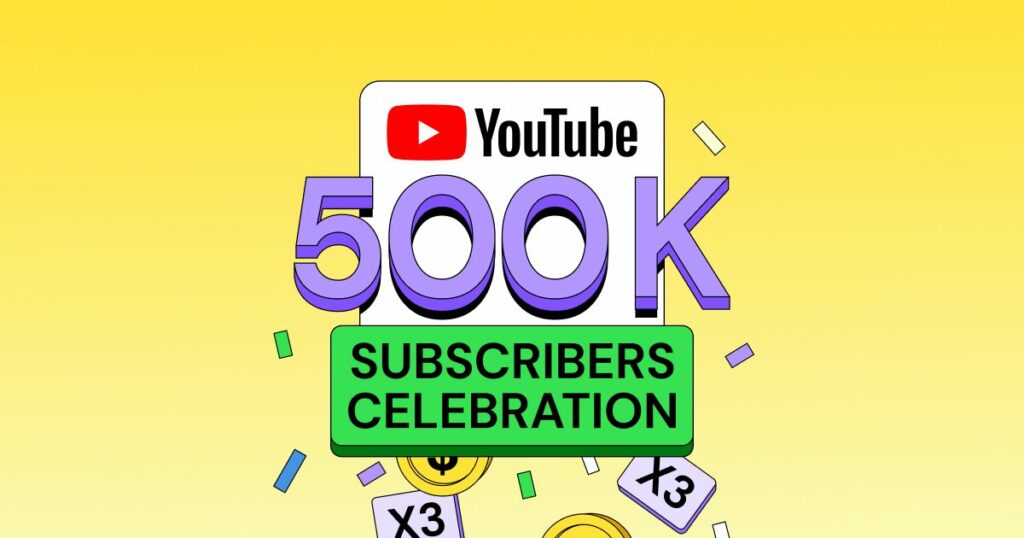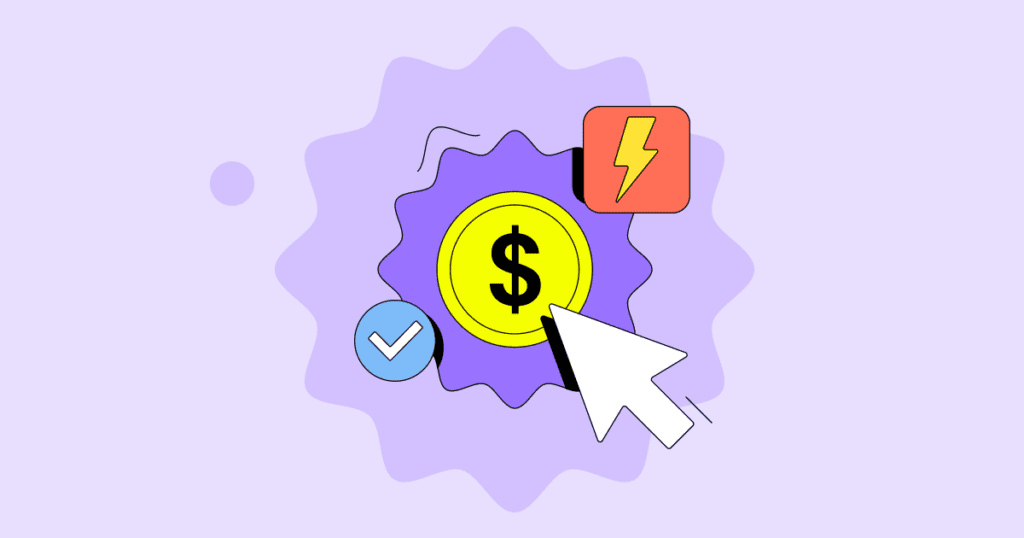Activating 2FA for Pawns.app is easy and takes only a few minutes. Here’s the full rundown:
1. Log in to your Pawns.app account on your PC. Click on Settings (1) in the menu.
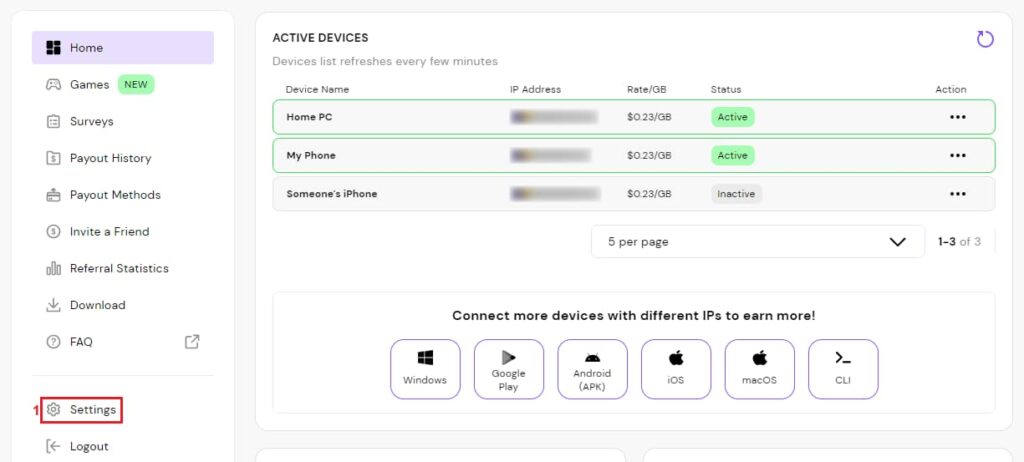
2. Click on the 2FA Settings (2) button.
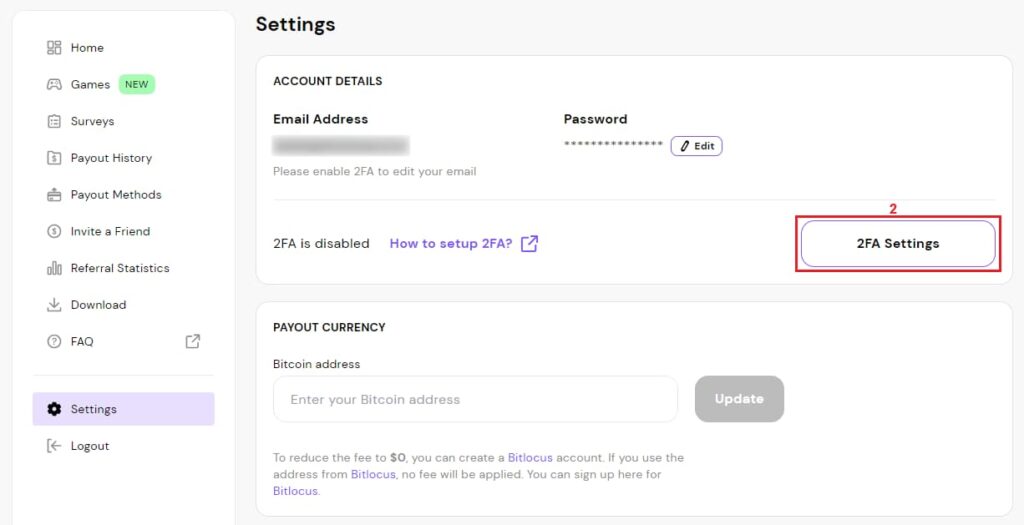
3. This will take you to a new page with the instructions on turning on 2FA. Before clicking on the Generate secret key (3) button, make sure you have Google Authenticator or 2FA Authenticator installed.
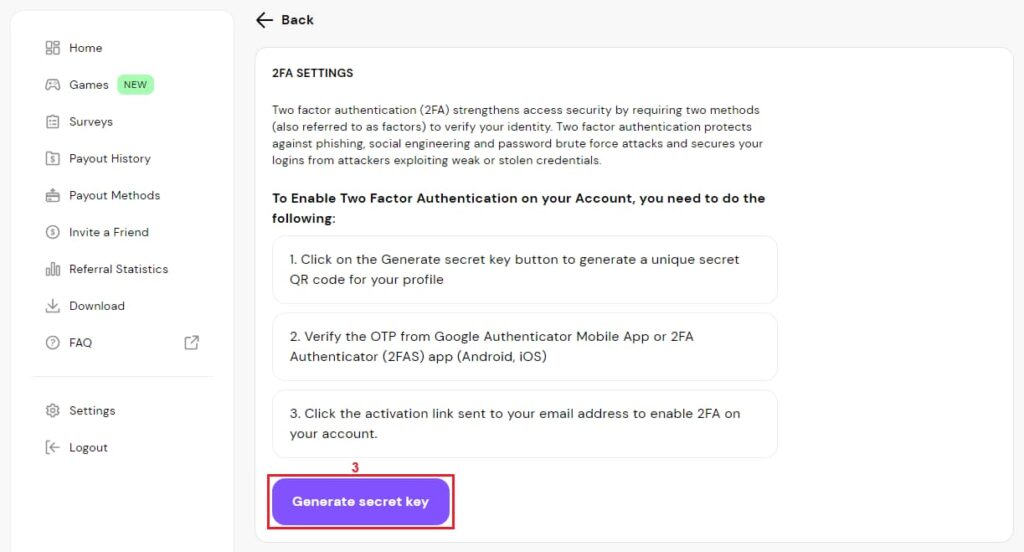
4. Once you click the Generate secret key button, you will get a QR code (4) you need to scan with your phone’s camera. Alternatively, you can add the alphanumeric code (5) to the authenticator manually to link it to Pawns.app.
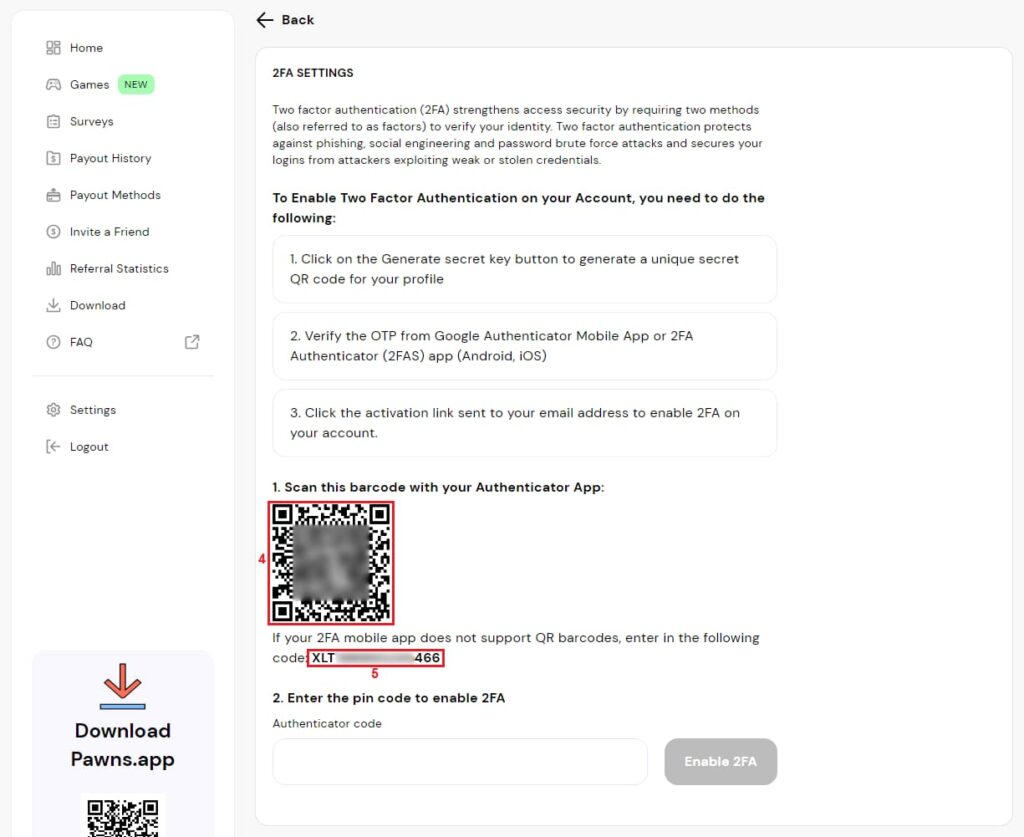
5. Open the Google Authenticator on your phone, tap the icon in the bottom and select Scan a QR code (6).
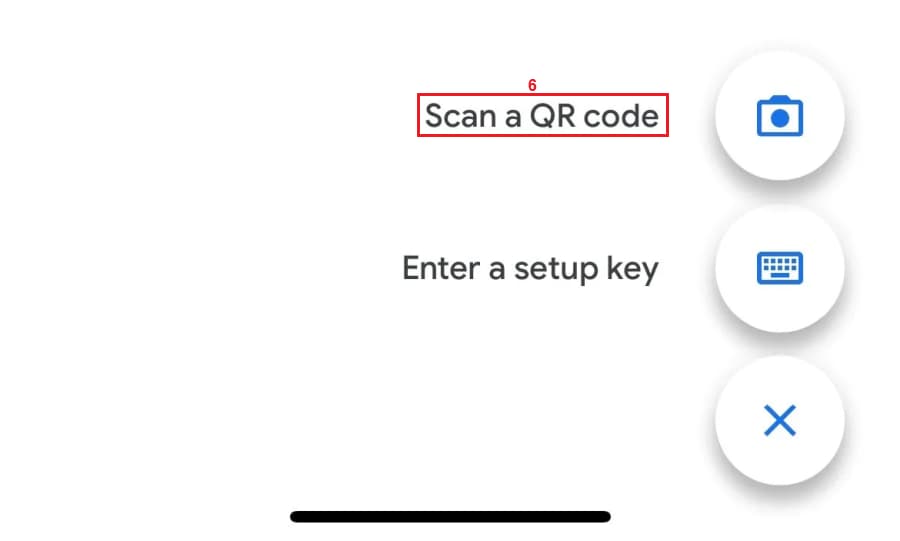
6. If you’re accessing your Pawns.app settings page from your PC, scan the QR code. If you’re using your phone’s browser and can’t scan the QR code, copy the alphanumeric code (below the QR code) from your Pawns.app settings page into Google Authenticator by using the Enter a setup key option.
Unfortunately, Google doesn’t allow taking screenshots here. Once you scan the QR code or type in the alphanumeric code, Google Authenticator will give you a six-digit code. It changes every 30 seconds.
7. Enter the six-digit code you got from Google Authenticator in the Authenticador code (7) field and click Enable 2FA (8).
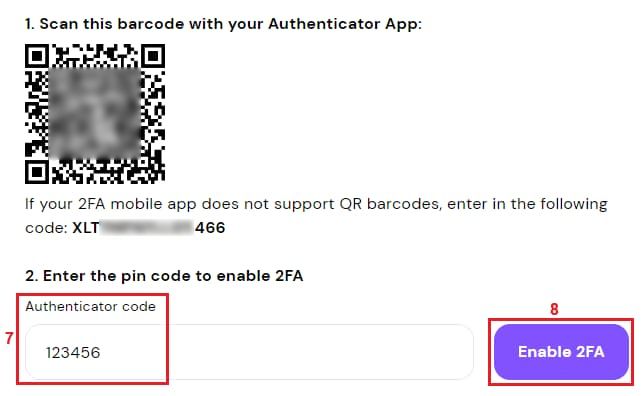
8. You’ll get an email from Pawns.app. Click the Enable Two-Factor Authentication (9) button.
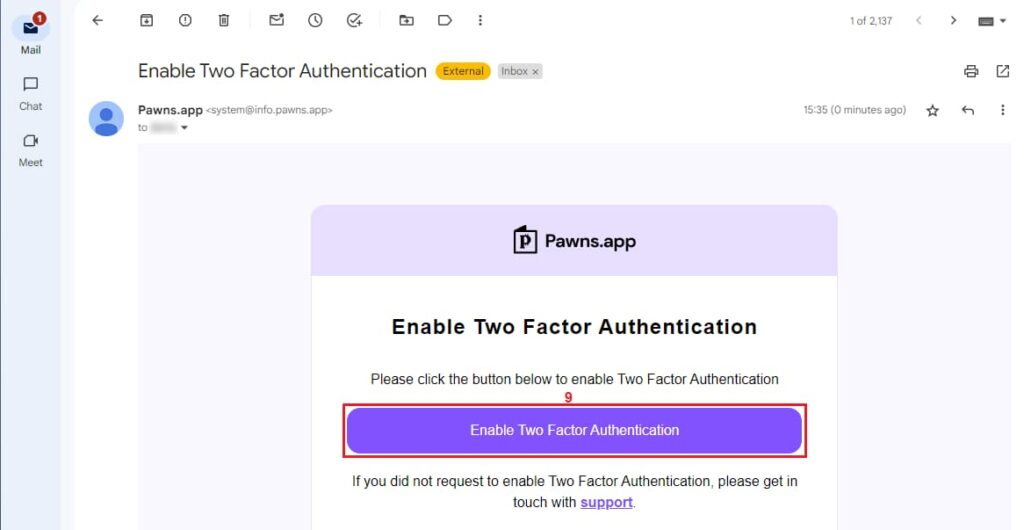
Clicking on the button will get you back to the Pawns.app settings page. If you followed the instructions, 2FA should be enabled on your Pawns.app account.
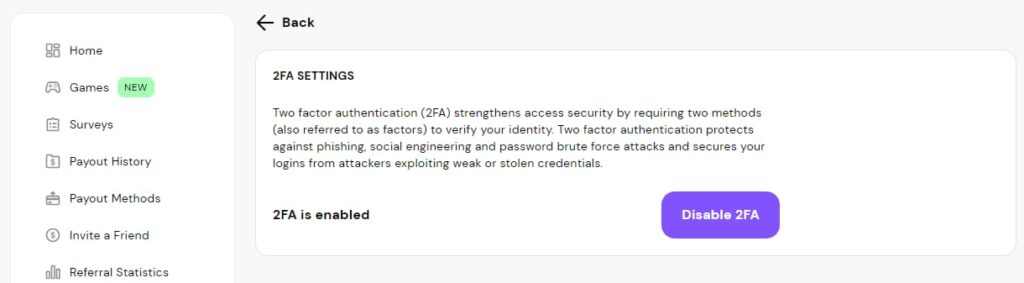
From now on, you’ll use your username and password to log in, as usual.
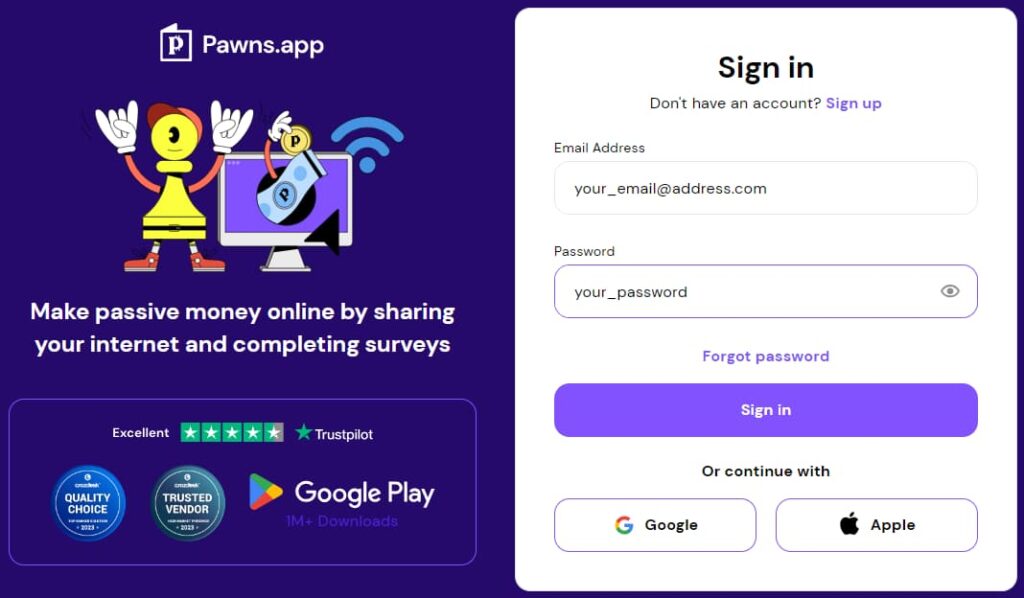
However, you’ll also need to use the code from Google Authenticator.
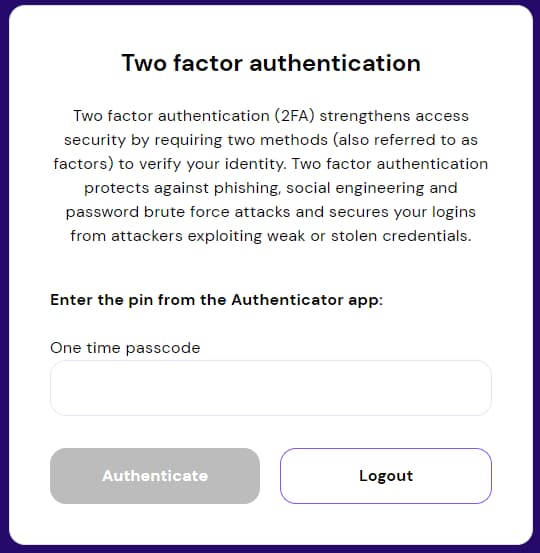
Please note that Pawns.app might not ask you for a code every time you log in. Once you activate it, your IP address is saved. From then on, you’ll need to use the code whenever:
- You log into your account from a different IP address
- Request a payout
- Update your profile
And that’s it, your Pawns.app account is secure and you can start making money with surveys, internet sharing, playing games, and more. Happy earning!